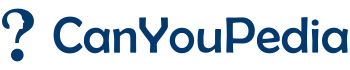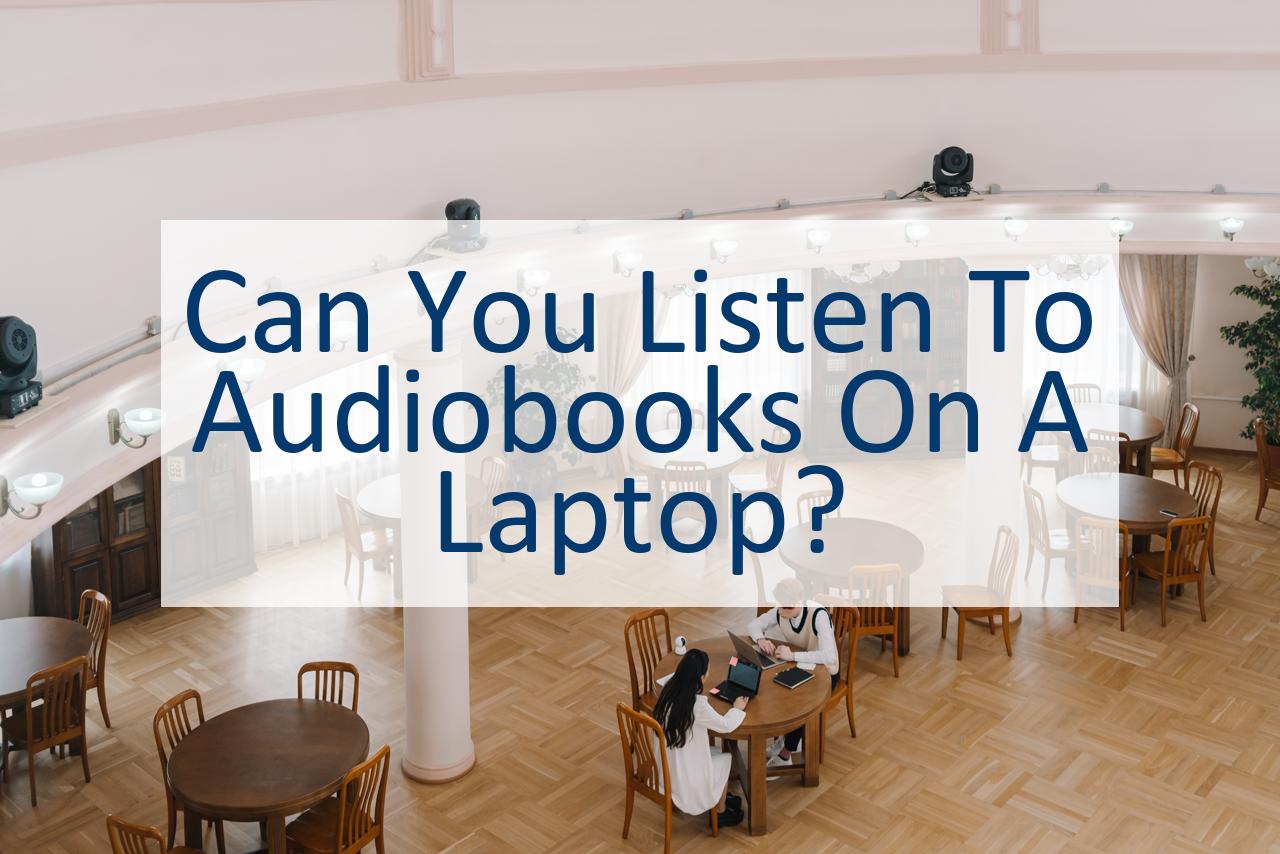Audiobooks are a great way to enjoy books and other literary works, especially for people who may not have the time or energy to read a physical book. With the rise of technology, audiobooks have become more accessible, and people can now listen to them on various devices such as smartphones, tablets, and laptops. This has made audiobooks more convenient and easy to listen to, no matter where you are or what you’re doing.
Yes, You Can Listen to Audiobooks on a Laptop.
If you’re someone who prefers to listen to audiobooks on your laptop, you’ll be pleased to know that it is indeed possible. In fact, listening to audiobooks on a laptop is one of the easiest ways to enjoy your favorite books.
You can use either a web browser or audiobook apps to listen to your books on a laptop, and there are many different options available to suit your preferences.
Using a Web Browser to Listen to Audiobooks
One of the easiest ways to listen to audiobooks on a laptop is by using a web browser. There are many websites that allow you to listen to audiobooks for free or for a fee. Some of the popular ones include Audible, Audiobooks.com, and Librivox.
These websites have a vast selection of audiobooks, and you can browse through them by author, genre, or title. Once you’ve found an audiobook you like, you can simply press the play button to start listening.
Using Audiobook Apps on a Laptop
Another option for listening to audiobooks on a laptop is to use audiobook apps. Many popular audiobook apps, such as Audible, have desktop apps that you can download and install on your laptop.
These apps usually have the same functionality as the mobile app, allowing you to browse through and purchase audiobooks, as well as manage your library and listen to your books.
Audiobook Formats Supported on a Laptop
When it comes to audiobook formats, most laptops can play a wide range of formats, including MP3, M4A, and WMA. However, some audiobooks may come in a different format that may not be supported by your laptop’s media player.
In such cases, you may need to install a third-party media player, such as VLC or Foobar2000, to play the audiobook.
Listening to Audiobooks on a Laptop Without Wi-Fi
If you want to listen to audiobooks on your laptop without an internet connection, you’ll need to download the audiobook to your device first. This can usually be done through the audiobook app or website.
Once you’ve downloaded the audiobook, you can listen to it offline whenever you want. It’s worth noting, however, that some audiobooks may be quite large in size, so you’ll need to make sure you have enough storage space on your laptop.
Troubleshooting Common Issues with Laptop Audiobooks
Like any technology, listening to audiobooks on a laptop can sometimes come with its own set of issues. Some common issues include audio playback problems, syncing issues, and download errors.
If you encounter any of these issues, the first thing to do is to check that your laptop’s audio settings are correctly configured. If that doesn’t work, you may need to troubleshoot the audiobook app or website you’re using or seek technical support.
Can You Listen To Audiobooks On A Laptop?
Listening to audiobooks on a laptop is not only possible, but it is also a convenient option for those who prefer reading with their laptops. A laptop is a versatile device that can do almost anything, including playing audiobooks. Yes, you can listen to audiobooks on a laptop.
There are several ways to listen to audiobooks on a laptop:
- Through audiobook websites
- Using audiobook software
- Using media players
The good news is that most laptops come with built-in speakers, which means that you don’t have to buy additional hardware to listen to audiobooks. However, if you prefer high-quality sound, you can always connect your laptop to external speakers or headphones.
In addition, most laptops have a long battery life, which means that you can listen to your audiobook for several hours without having to worry about running out of power.
Using A Web Browser To Listen To Audiobooks
Yes, you can listen to audiobooks on a laptop using various methods. One of the most common methods is by using a web browser to stream audiobooks from online platforms.
You can listen to audiobooks on your laptop by simply visiting an audiobook website that allows streaming. Examples of such websites include Audible, Audiobooks.com, and Scribd, among others. The only requirement is a stable internet connection.
Simply log in to your account, browse through the audiobook catalog, and click on the book you want to listen to. The audiobook should start streaming automatically. You can control the playback using the on-screen controls.
One advantage of streaming audiobooks via a web browser is that you don’t need to download any additional software. Additionally, most audiobook websites offer a user-friendly interface that is easy to navigate, making it easier to find your preferred titles.
However, the downside is that you need a stable internet connection to stream audiobooks, which can be a challenge if you’re traveling or in an area with poor network coverage.
It is also important to note that some websites require a subscription or payment to access their audiobook collection. However, most audiobook websites offer free trial periods, which allow you to test their services before committing.
Another option for listening to audiobooks on a laptop is by using a media player such as iTunes or Windows Media Player. You can purchase audiobooks from online retailers such as Amazon, download them to your laptop, and then play them using the media player.
You can control playback, add bookmarks, and even speed up or slow down the narration, depending on your preferences.
Using Audiobook Apps On A Laptop
Yes, you can listen to audiobooks on a laptop by using audiobook apps that are compatible with your laptop’s operating system or by using a web browser to stream audiobooks.
If you prefer to use an audiobook app to listen to audiobooks on your laptop, there are several options available, depending on your operating system. For Windows laptops, you can use the Windows Store to download the Audible app or use the OverDrive app to borrow audiobooks from your local library.
Mac users can download the Audible app from the Mac App Store, or use the Apple Books app to listen to audiobooks purchased from the iTunes Store.
Other audiobook apps that are compatible with laptops include Google Play Books, Libby, and Audiobooks.com. Each app has its own unique features and pricing plans, so it’s important to research and choose the one that best fits your needs.
Once you have downloaded the audiobook app of your choice, you can search for and purchase or borrow audiobooks directly from the app. Most audiobook apps also offer features such as bookmarks, speed adjustment, and sleep timers, allowing you to customize your listening experience.
Audiobook Formats Supported On A Laptop
Yes, you can listen to audiobooks on a laptop, and the supported format of the audiobook depends on the software or app you use to play it. Some of the most popular audiobook formats supported by most audiobook players include MP3, M4A, WMA, and FLAC.
One of the most popular and universal audiobook formats is MP3, which is supported by almost every audiobook player. MP3 files have good sound quality and are highly compatible with most digital devices, including laptops.
M4A is another popular audiobook format that is similar to MP3 in terms of quality but is more suitable for Apple devices such as Macs and iPhones.
WMA is a Microsoft proprietary format that is widely supported on Windows computers but is not as popular as MP3 or M4A. FLAC is a lossless audio format that offers high-quality sound, but not all audiobook players support it. It is more common among music enthusiasts who demand the highest possible sound quality.
When it comes to choosing an audiobook format, it’s essential to check the compatibility of the audiobook with the software or app you’re using to play it. Most audiobook players or apps specify the formats they support, and you can find this information in the software’s documentation or by contacting their support team.
Listening To Audiobooks On A Laptop Without Wi-Fi
While Wi-Fi connectivity is often required to stream or download audiobooks on a laptop, it is still possible to listen to audiobooks without an internet connection. One way to do this is to download the audiobook files to the laptop beforehand and then listen to them offline.
Most audiobook apps and platforms, as well as web browsers, offer an option to download audiobooks for offline listening.
Another option is to transfer the audiobook files to the laptop via USB or other file transfer methods, such as cloud storage services. Once the audiobook files are transferred to the laptop, they can be played using a media player or audiobook app, depending on the file format.
It’s important to note that some audiobook files may have digital rights management (DRM) protection, which can restrict the ways in which they can be downloaded or transferred. In some cases, a specific app or program may be required to play DRM-protected audiobooks on a laptop.
Always check the terms and conditions of the audiobook platform or app to ensure that you are following their guidelines for offline listening.
Overall, listening to audiobooks on a laptop without Wi-Fi is possible with a bit of preparation and foresight. By downloading or transferring audiobook files beforehand, you can enjoy your favorite books even without an internet connection.
Troubleshooting Common Issues With Laptop Audiobooks
It’s frustrating when you run into issues with audiobooks on your laptop. Fortunately, many of the most common issues can be resolved with a few simple steps.
Issue: Audiobook Won’t Play
If you’re having trouble playing an audiobook on your laptop, the first thing to check is whether your audio software is up to date. Try restarting your computer, and if the issue persists, try uninstalling and reinstalling your audio software.
Issue: Audiobook Skips or Pauses
If your audiobook is skipping or pausing frequently, it may be due to a slow internet connection or insufficient RAM on your laptop. Try closing any other programs that are running, and if the issue persists, try downloading the audiobook to your laptop and playing it offline.
Issue: Audiobook Playback Speed is Too Fast or Slow
If your audiobook is playing back too fast or slow, it may be due to a playback speed setting that needs to be adjusted. Check your audio software settings to see if there is a playback speed option, and adjust it as necessary.
Issue: Audiobook Volume is Too Low or High
If the volume of your audiobook is too low or high, try adjusting the volume on your laptop or within your audio software. If you’re still having issues, check to make sure that your audio drivers are up to date and that your speakers are functioning properly.
Conclusion
As we have seen, listening to audiobooks on a laptop is definitely possible. Whether you prefer to use a web browser, audiobook apps, or media players, there are various ways to enjoy audiobooks on your laptop.
Keep in mind that the formats of the audiobooks you want to listen to are important. Many media players and apps support various formats, but you may need to convert some audiobooks to a compatible format before listening.
Another thing to keep in mind is that, just like with any other technology, you may encounter common issues when listening to audiobooks on your laptop. However, with a bit of troubleshooting and tech-savvy, you can usually resolve most of these issues.
Ultimately, whether you’re commuting to work, taking a road trip, or just relaxing at home, audiobooks on your laptop can be a great way to pass the time and engage with a good book.
So, grab your laptop, download your favorite audiobook, and get listening!